... upload bulk adjustments to SLICE
To use the Bulk Upload function you must first create a journal file using the SLICE Manual Adjustments Excel Template.
To upload a previously prepared journal file:
-
From the SLICE desktop, open the Manual Adjustemnts screen (ALT-J).
-
Click on the Upload button.
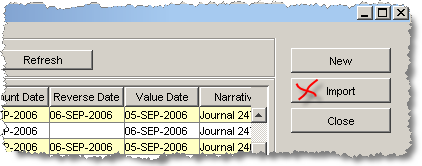
-
Using the Import Journal dialog, locate and select your previously prepared journal file and click Import button on the dialog
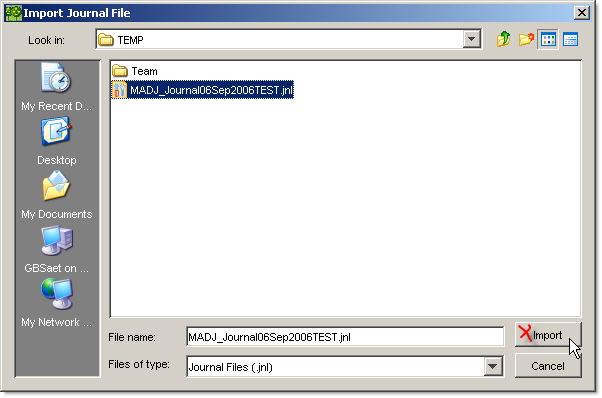
Validation occures when the journal is imported and you will get a message identifying where validation has failed.
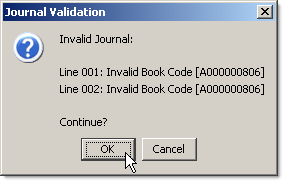
If you click OK to continue, the journal will be imported and you will be able to fix the validation problems using the SLICE Manual Adjustment interface. If you cancel, you will need to amend the journal in the Excel spreadsheet and re-save it before attempting to upload it again.
Note: You will not be able to re-load the journal (jnl) file into the SLICE Manual Adjustment Template once you have closed the spreadsheet. If you wish to save the spreadsheet version of the journal for later use, you will need to use the File/Save As . . menu option in the spreadsheet.