... make a single adjustment
Before you begin make sure you have all the relevant information to hand. You will need as a minimum:
- the adjustment type
- the effective date, value and reversal date (if appropriate)
- the journal’s associated source system
- prefered static
A single, or one-off, manual adjustment using the SLICE desktop is often quicker and more appropriate than using the bulk upload facility. The single, or one-off, adjustment is achieved by entering information directly into the rows and colums of the Manual Adjustment screen on the SLICE Desktop application.
To make a one-off manual adjustment:
-
Click on the New button.
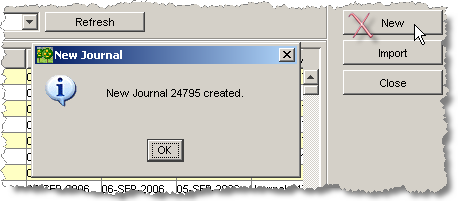
Note: The new journal number is given on the dialog.
SLICE will create a new journal line at the top of the summary panel, as well as confirm the creation of the new Journal.
-
Working from left to right, complete each of the fields (or columns) in the new Journal Summary row.
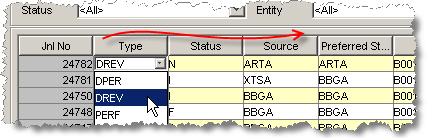
The reason for this is that many of the selections you make determine the options available in the fields downstream to the right. For instance, selecting adjustment type DREV (Daily Reversing) will enable the Reverse Date field.
Tip:
- Use the ARROW keys as well as TAB and SHIFT-TAB keys to navigate right and left through the grid
- Click twice in a cell to open the drop-down menu
-
Working from left to right, complete each of the fields (or columns) in the Journal Detail lines.
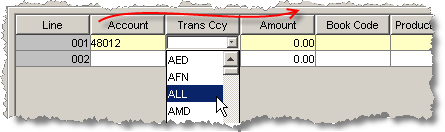
Again, the reason for this is that many of the selections you make determine the options available in the fields downstream to the right.
Tip:
- Click once in a cell to open the field for editing
- Clice twice in a cell to open the search dialog or drop-down menu
- Entering a negative value in the Amount column will automatically display that value in brackets.
-
Click the Save button if you need to store the information you have entered.
Attention: Saving does not submit the Journal to the database but merely stores the information you have entered so far.
-
Click the Add Line button to create more lines if you need to.
You can add as many lines as you need to - there are no practical limits.
-
Click the Submit button when you have completed all the information required to make the adjustment.
Permanent adjustments will require authorisation and their status of the Journal will change to Awaiting Authorisation. Reversing adjustments will be commited to the database without requiring authorisation and the status will change to Processed.