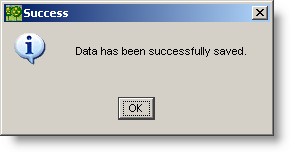How to update the funding rates
Before you start you should record the location of the new funding rates forwarded from the Treasurer at COB (?). These are generally presented in the form of an Excel spreadsheet listing the lastest rates.
To update the Funding Rates for FI SLICE:
-
From the FI SLICE desktop, open the Funding Rates screen from the Funding Rates menu.
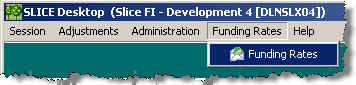
-
Click on the Funding Rates Details tab, and in the Effective Date text box, enter the date you wish to view in the form DD-MMM-YYYY (e.g. 02-OCT-2006), or click on the Date button to open the date dialog.
Restriction: You will only be able to update the funding rate for the current or previous business day.
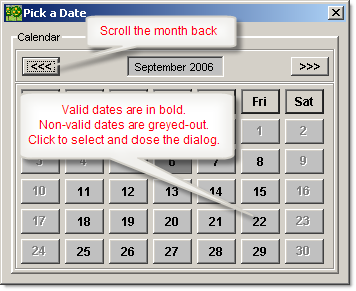
-
Set the the Funding Rate Type.
It will default to the type for which you have permissions to update.
-
Open the latest Funding Rates spreadsheet, select the currencies you wish to update, and copy them into the clipboard (Ctrl-C).
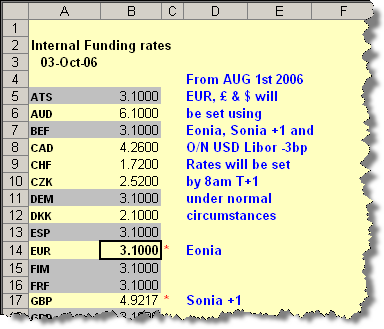
-
Return to the FI SLICE Funding Rates screen click on the clipboard icon to paste the new rates into the details area.
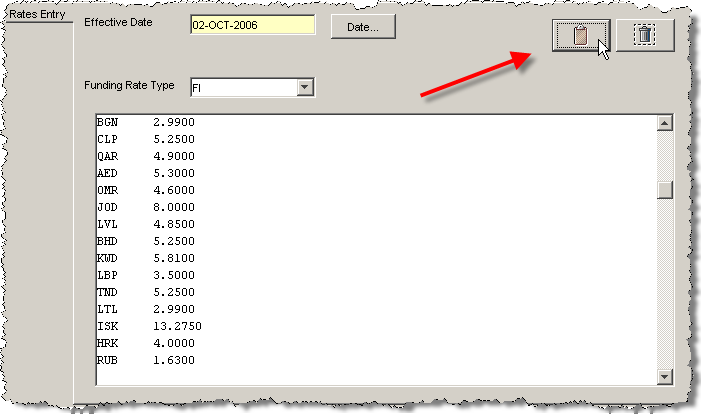
Note: You can also use the standard windows Ctrl-c, Ctl-v method. However, remember to use the Delete icon to clear the existing text before pasting.

-
Click on the Save button to update the Funding Rates.

SLICE will validate all the input data and provide a range of warnings.
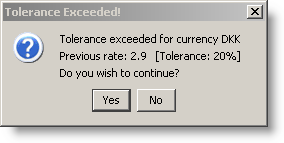
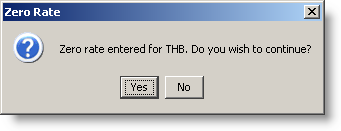
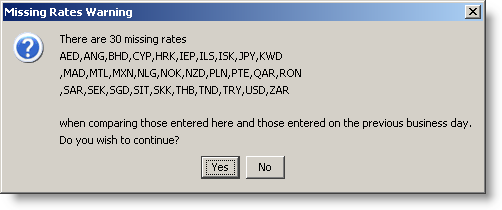
You will then be prompted to save.
-
Click OK to save.